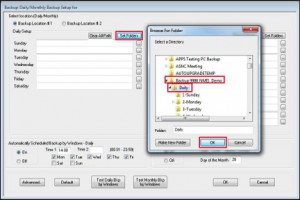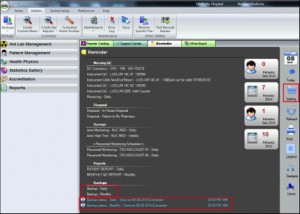Data loss can occur in any number of ways including human error, computer virus, hardware or system failure, power outage or other. The remedy is to have a data back-up plan in place, to ensure data is adequately protected and can be recovered in a timely manner. With our clients data protection in mind, we provide you now with four easy steps to ensure your ec² Software is properly backed-up.
From the Main Screen, go to Utilities/Backups/Backup Settings,
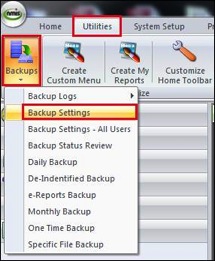
Click on Set Folders and browse to the folder you would like to save your backup files and click on OK. This has to be done for Daily and Monthly.
If you want Windows to automatically perform the NMIS backup click on the ON option at the bottom of the screen on both sides for Daily and Monthly. Select the time for each Daily and Monthly. Click on OK when done .
If the user is backing up manually, the user will click on backup Daily and Monthly. If the user is backing up by Windows, they will check the backup status to ensure the backup was performed. These reminder items can be added by clicking on the folder labeled setting on the right side of the reminder.
ec² Software Solutions is the industry standard for department management software and we continue to keep pace with the changing needs of the Nuclear Medicine community. If your hospital or outpatient facility has questions would like to learn more about our ec² Software Solutions, please visit our website at www.ec2Software.com or at 800-851-0025, option 1.